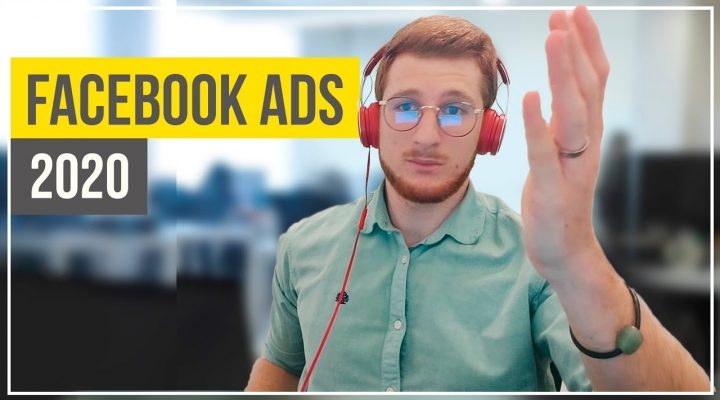Web analytics is very important when you have a web page. The ability to monitor a website and be able to to have data about users who visit us is vital.
Therefore, if you are interested in investing in seo, whether SEO or SEM, the first thing that you're going to ask the agency in question go to order is the access to your Analytics account. In today's post we are going to see why is it useful to Google Analytics and how we can provide access to external users.
Why is it vital to have Google Analytics?
With Google Analytics we can access information about users browsing our website. Thus, we can see the number of visitors we have, where you are from, what device we have sought, through what channel you have accessed our website ( SEO, SEM, Direct, Social Networks, or Referrer), the rate of conversions etc... In short, a whole series of very interesting information at the time of evaluating the results of a campaign.
In today's post we will not get to explain in detail everything that we can do with Google Analytics, but if you're interested you can take a look at our video and our post on how to use Google Analytics.
How to add or remove users in Google Analytics?
At the time of add users to your dashboard Analytics you must be very clear about the types of permit available. You are listed below:
Types of permissions users for Google Analytics
In Google Analytics you can have permission to:
- Manage users: It is perhaps the most important because it is the one that will be able to add permissions, remove them or edit them. This user should be the one who never let anyone else and that we should be saved and always at hand.
- Edit: If we have an agency of analytics, this is the permission that should have because he will be able to perform functions related reports (create filters, add views, create goals etc...). This user is not able to manage the permissions of others.
- Colabrar: it serves to work on shared items (panels, custom reports, annotations,...). This type of user has read permissions, and analysis.
- Read and analyze: If you work with an SEO agency or SEM, it is likely that with this type of permit is to be enough because he will be able to see all the data of Google Analtytics as well as add filters, dimensions, secondary etc...
How to add users to Google Analytics
The steps to follow to add a user are very simple:
- Enter in Google Analytics
- Click on the section of Admin or Manage (depending on the language in which you set)
- Click on “Manage user accounts” ( in the first column that will appear)
- Click the blue button that will appear with the symbol “+”
- Once there you need to enter the email of the user you want to add, and the type of permit or permission that you want to give.
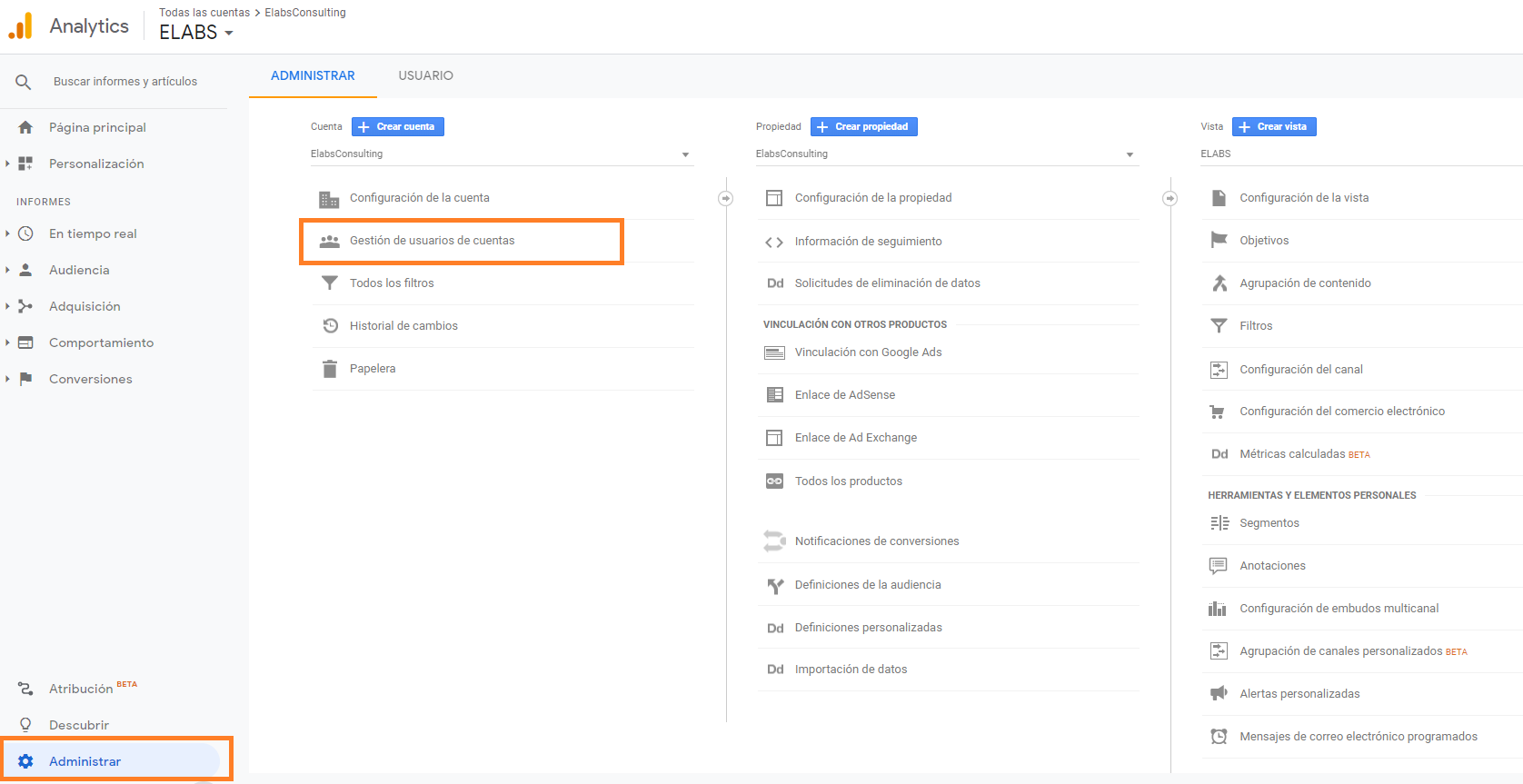
How to remove access to users for Google Analytics
To have control over who can come into our Google Analytics profile is vital. Therefore, you must not have anyone that no longer work. To delete users almost have to do the same procedure as before:
- Enter in Google Analytics
- Click on the section of Admin or Manage (depending on the language in which you set)
- Click on “Manage user accounts”
- Click on the icon of three dots next to the user you want to delete. We will display a “Remove access”, and click it.
As you can see, this task is very easy to make and the steps are similar to those that you are going to have to do if ever I ask for access to Seach Console (link to the post of providing access to the search console when it is)