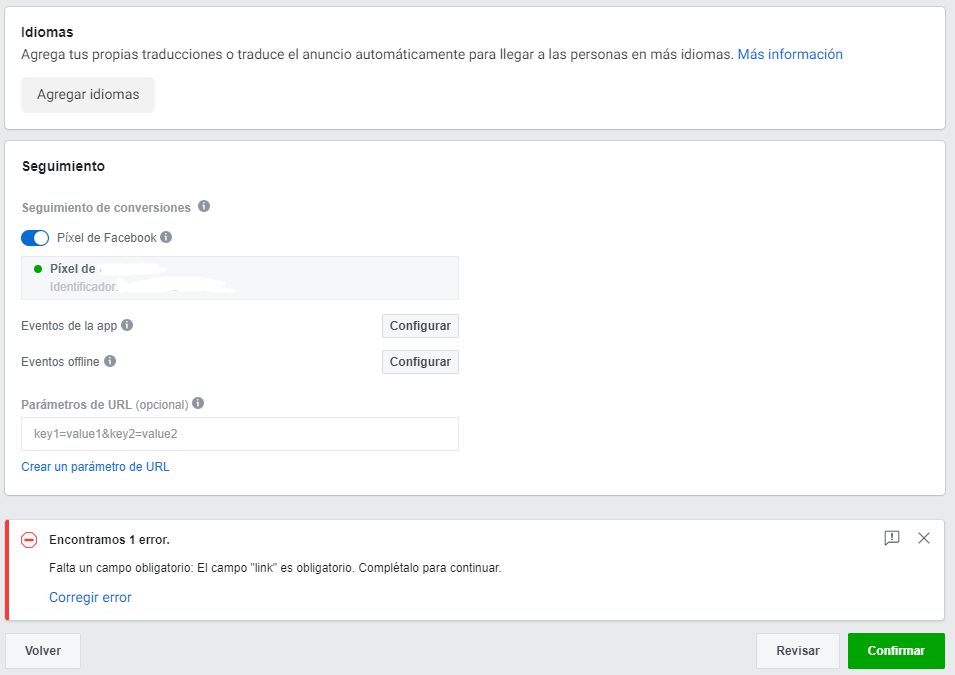In many of the articles we talk about how to optimize your website for seo, how to optimize your site with rich snippets, or even how to increase the visibility of your web page using seo techniques concrete.
Optimize your website for search engines is a choice, and that in the long run we are going to provide a solid positioning and long-lasting in Google, but if what you want is traffic from the minute 0 without waiting for our pages position, what we suggest is that you contemplate the option of making announcements. And here you have two options:
You can by a side-choose to create a campaign in Google ads, and appear in all sorts of sites (as in the spaces display or the Google search results), or you can choose to make ads on Facebook (that is what we are going to explain today in this post).
Well, without further delay, let's what we are dealing with: How do you make advertising on Facebook, and why to create a campaign in Facebook Ads is a good option?
What is Facebook Ads and what is it?
Facebook ads or advertising tool of Facebook for businesses, it is an interface created by the same social network, that allows us to advertise our products or services in all kinds of places.
There are many advantages that this tool offers of payment, and the proof is that it is increasingly used by employers and/or marketing agencies that, for a small price, they saw in it a way of advertising inexpensive and effective.
Advantages of creating ads on Facebook
There are many benefits that this tool offers to all those who want to advertise their products or services, these include the following:
- Segmentation by tastes and interests: If something difference to Facebook ads than Google Ads, is the ability of this social network can segment your ad campaigns by hobbies, interests, tastes and hobbies. Given the gigantic database that contains, we can focus our ads to your buyer person specific that we want to, obtaining for it, the results are very effective.
- Segmentation by geography and by languages: This feature is shared with the platform, Google Ads, and it is going to be super interesting since it allows us to focus our campaigns to specific territories that we want to impact.
- Pixel of Facebook: Although this functionality we will see later, we must anticipate when you create an ad on Facebook, before the end gives you the option to be able to insert a code in your web page (if you have one), to be able to collect a lot more information about the potential audience that is interested in your products. This is going to help you to be able to focus more effectively in the following campaigns that take it out.
- To advertise on Instagram and Facebook: Since the Facebook years ago already bought the social network Instagram, when creating an ad, it also offers you the possibility to also appear in Instagram (option super valuable, because this is the social network most used nowadays).
How to make advertising on Facebook
Well, once we have seen what is Facebook ads and the wonderful opportunities offered by this social network, we will see how we have to do to create an ad, and begin to let us know.
First of all, we will need to access the ad platform, called Facebook Ads Manager.
Once we have access to here, we will click “Create new ad”, and we will see the following screen:
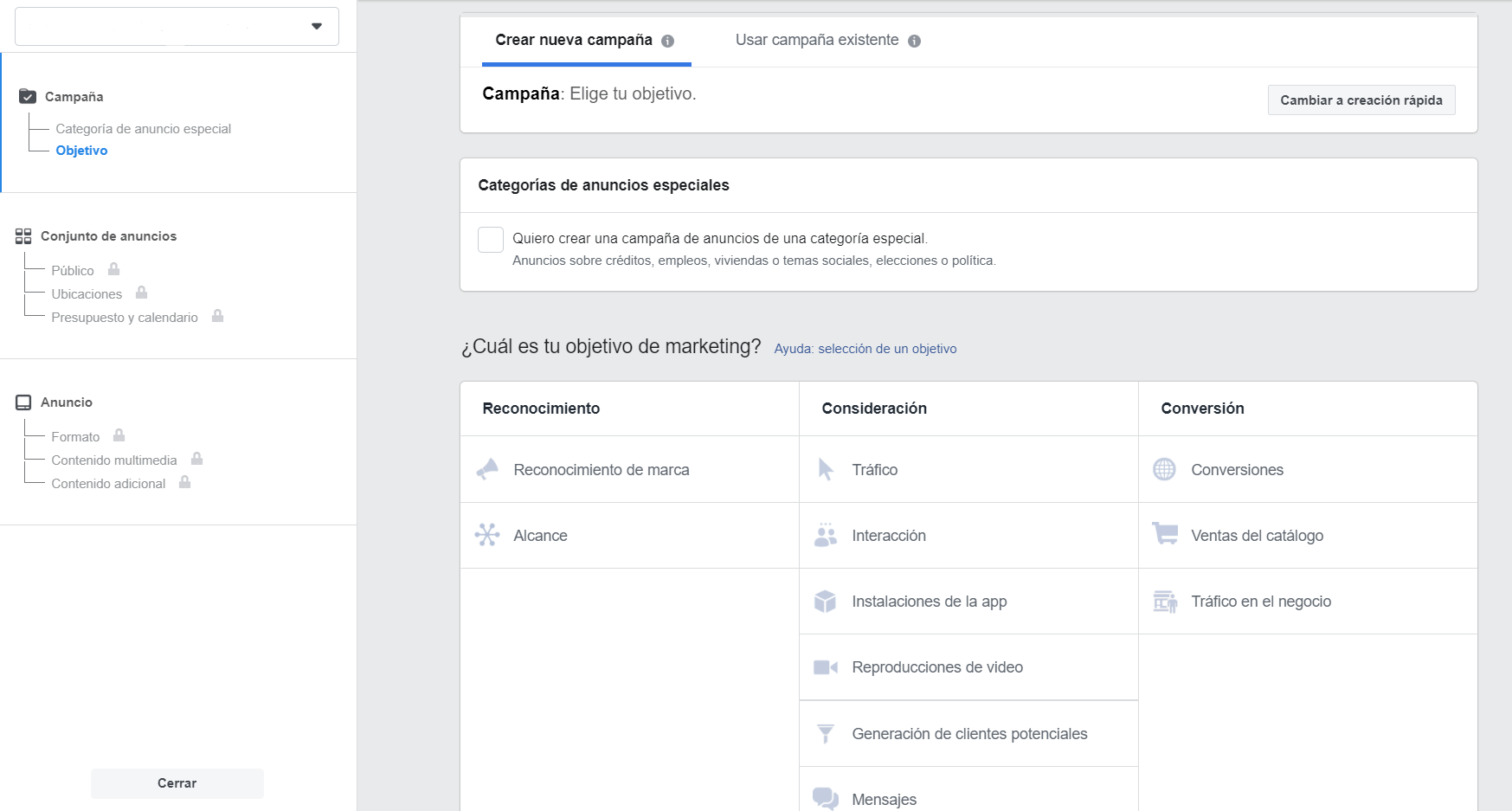
Already off the bat, we see two types of screens:
Left-hand column, that in it we see the general steps that we follow to create the ad successfully, and the central screen where we will set up our campaign.
It is important to make it clear beforehand, that when you're going to create a campaign in Facebook ads, you must keep in mind that the mode of creation it is very similar to a funnel. That is to say:
As we can see in the left-hand column, we have 3 sections:
- Campaign: This first section we have to choose the type of the ad category (for example: a Campaign for the summer 2020), and the objectives that we want (whether you want to do forms and get leads, generate traffic to our platform,etc.). The most popular are the “Traffic”, “lead Generation”, or any purpose of the category of “Conversion”.
- Set of ads: In this second section, ahundaremos more in our advertising campaign, and we must configure our ad group. For example: summer Campaign of women's clothing.
- Announcement: Finally, we will create the ad itself. As in this case, following the example of the summer campaign for woman, we can create different ads for example:
- Ad 1: Swimwear red.
- Ad 2: Swimwear yellow.
- Ad 3: Swimwear blue.
Once we know the structure of the creation of a marketing campaign on Facebook, we are going to see step-by-step all the fields to fill in each section, so as to make sure we got to our target audience so 100% effective.
Campaign
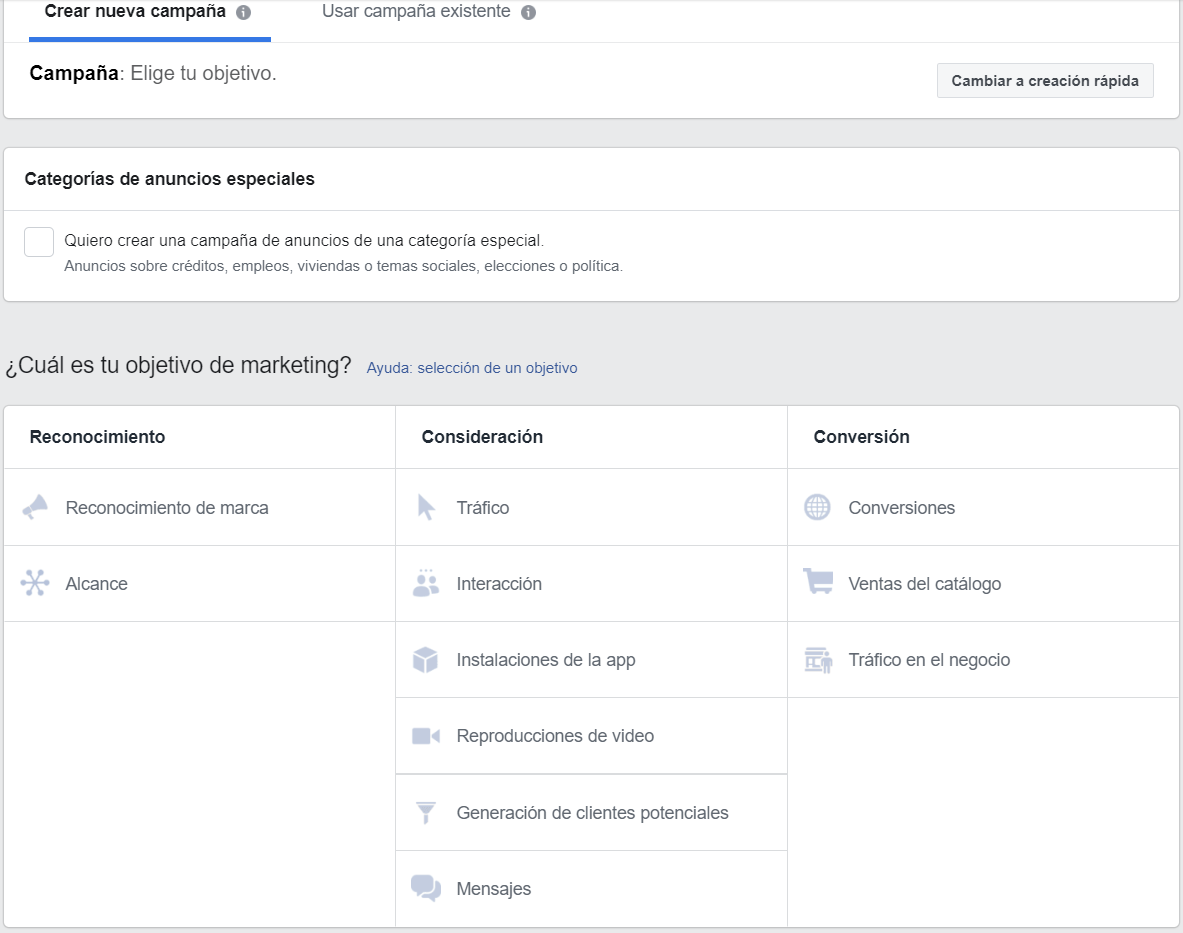
As we explained above, in this section only we have to put the name of the campaign, and select the target that more fits with our purpose.
Below, we give you some ideas of goals to choose from, depending on your intention:
- To attract traffic to our website: “Traffic”.
- Get data from potential customers interested: “the Generation of potential customers.”
- To promote a mobile app - “Installations of the app”.
- Branding: Any goal of the column is “Recognition”.
- Get sales on an e-commerce: Any goal of the column is “Conversion”.
Before finishing this section, you must choose the budget that we want to dedicate to the campaign. And the eye, because here, if we don't look good, we can bring some surprises:
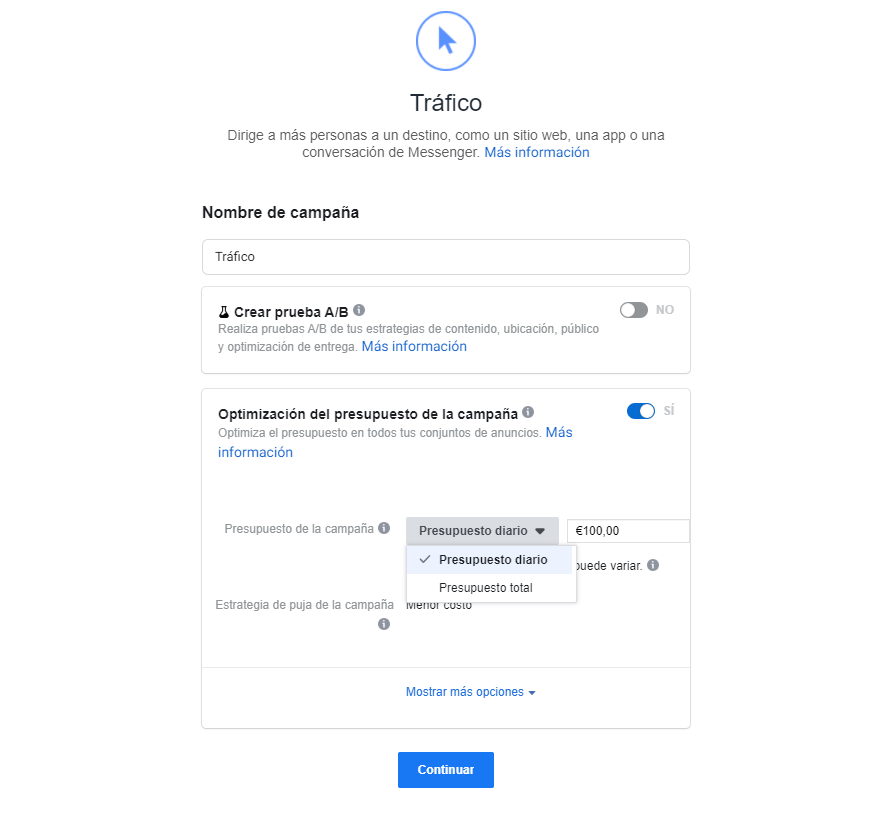
By default, the budget to invest in the campaign comes configured as a “daily budget”. But if we want to better define the total budget and make sure the final amount that we invest in our advertising, we have to change to the option of “total Budget”.
It is also important to have activated the button of “Optimization of the budget of the campaign,” so that Facebook can be spent much better on the money you invest.
Set of ads
In the following section, we have to define more specific data on the ad group that we want to carry out. In this case, if we make a summer campaign, the ad group that you can configure is the “Clothes summer woman”.
We define where we want to send the traffic (in this case we have chosen the goal of “traffic”), and unless you want to advertise an offer, because we will go directly to the category “Public”, where we will specify that the target person we want to reach.
Note: In the column on the right, we will be seeing in real time the number of people we reach with the parameters that we defined, as well as if the audience size is too specific or otherwise, is too broad (any of the two ends is not recommended).
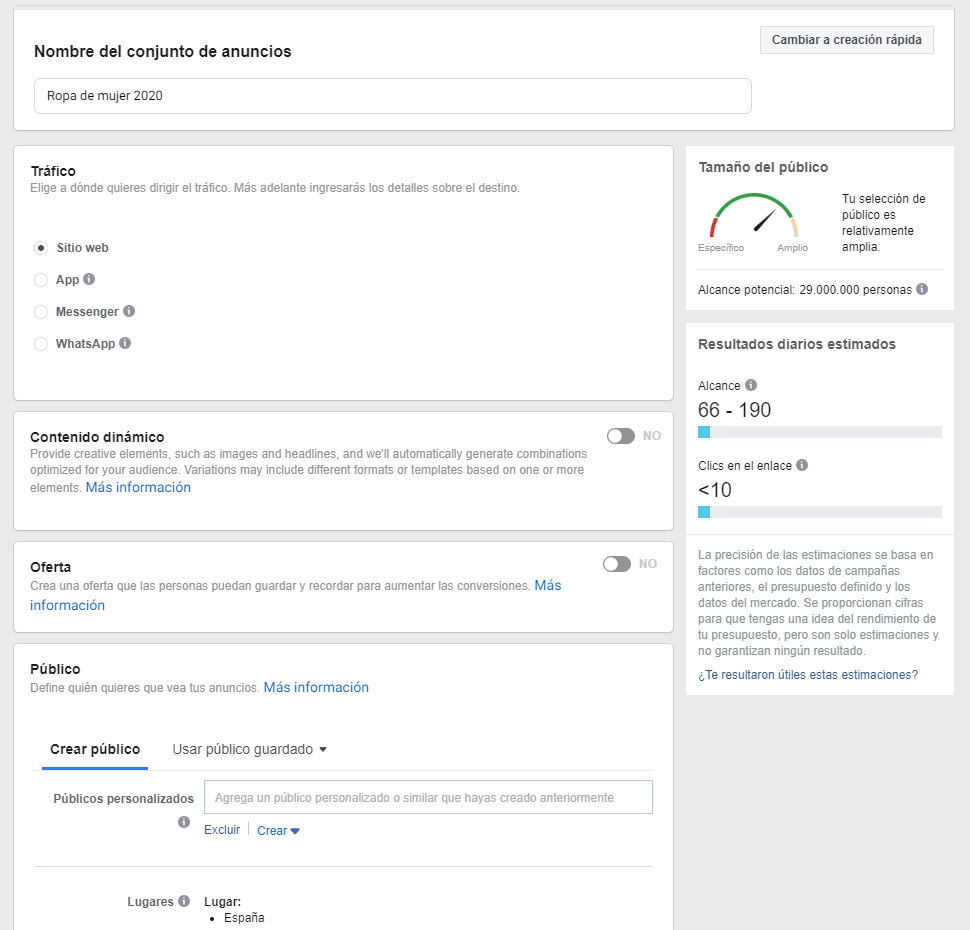
In the section “Public”, you will find all the necessary fields to be able to segment the type of client we want to reach.
Thus, if it is the first ad that we believe, we will leave blank the section “Public custom”, and we will go directly to “Places”, “Age”, “Sex” and all the other variables that follow.
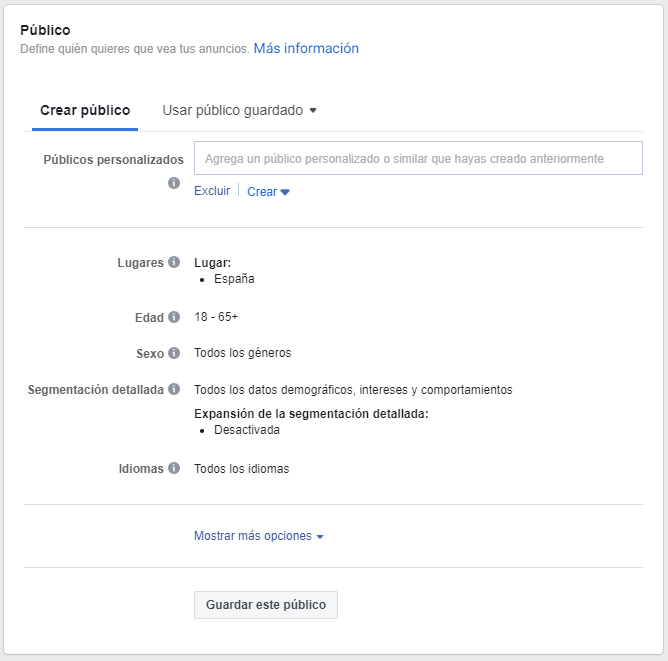
Here we have to fill in because according to our strategy, and we will go gauging the effectiveness of the public at the markers on the right.
The next point, it is the locations.
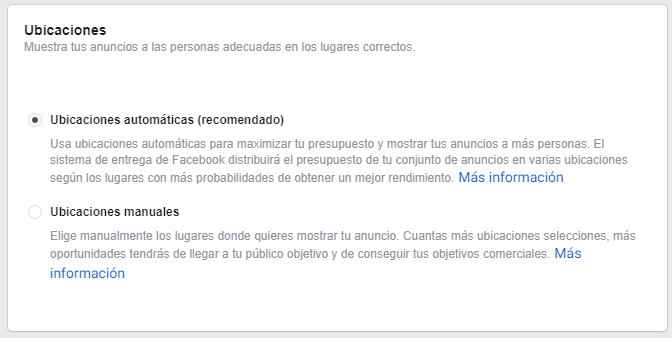
Eye, because here, it is selected the first option by default, “automatic Placements (recommended)”, but our recommendation is to program the second option, “Locations manuals”, and choose carefully the emplacements. The emplacements or locations, refers to the site where you are going to appear in our ads. And here we have different options:
- Ads in Facebook (in the chat in the feed, stories, videos, live...).
- Ads on Instagram (feed, stories...)
- Ads on the display (in apps, web pages...)
We give so much importance to this point, as perhaps we do not want to appear on all of the sites that Facebook recommends us, but only in the places that we want to actually appear (depending on the ad format that we have, what we want to communicate...).

Finally, and to conclude this section, we are going to configure the controls section of optimization and expenses, to be able to configure the duration of the campaign, as well as allocating the budget over time that we define.
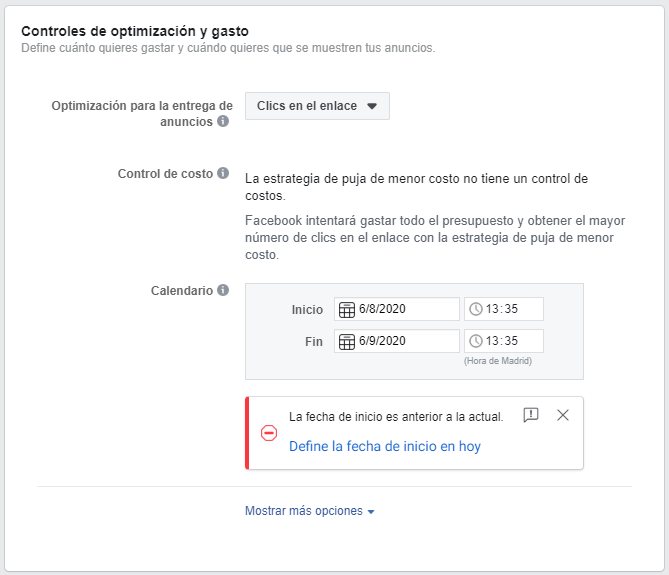
We see that in the first place, it offers us to choose the type of optimization for the delivery of the ads, and you can choose between the following options:
- Visits to the landing page.
- Clicks on the link (which is recommended).
- Scope single day.
- Impressions.
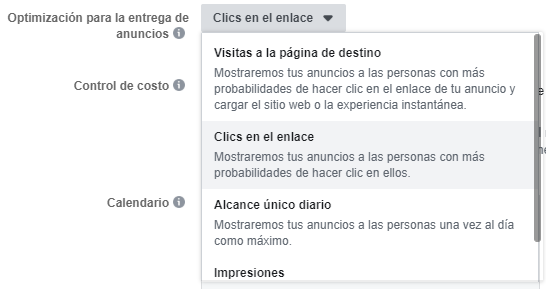
If we choose the second option, we will pay only for the clicks that you receive in the ad.
Then, you'll only have to choose the duration time of the announcement, and we will have this section list.
Create ad on Facebook
We come to the last part of the creation of an advertisement on the platform of Facebook ads. In this section, we will configure finally the image of the ad and its copys.
First of all we will give a page of Facebook that we want to be the visible face of the advertisement.
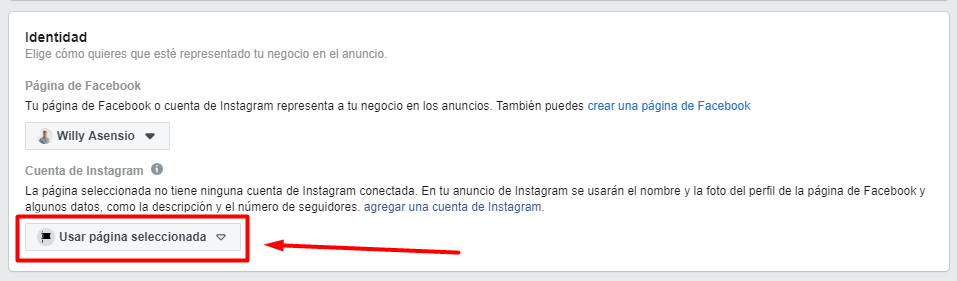
Once this is done, we will select the type of ad you want:
- In sequence.
- A single image or video
- Collection.
Note: to Add an experience instant, it can seem like a good option, but if we do choose, we recommend that you pre-check to be displayed well. Because, in the end, Facebook will transform in a video format, a photo that go up.
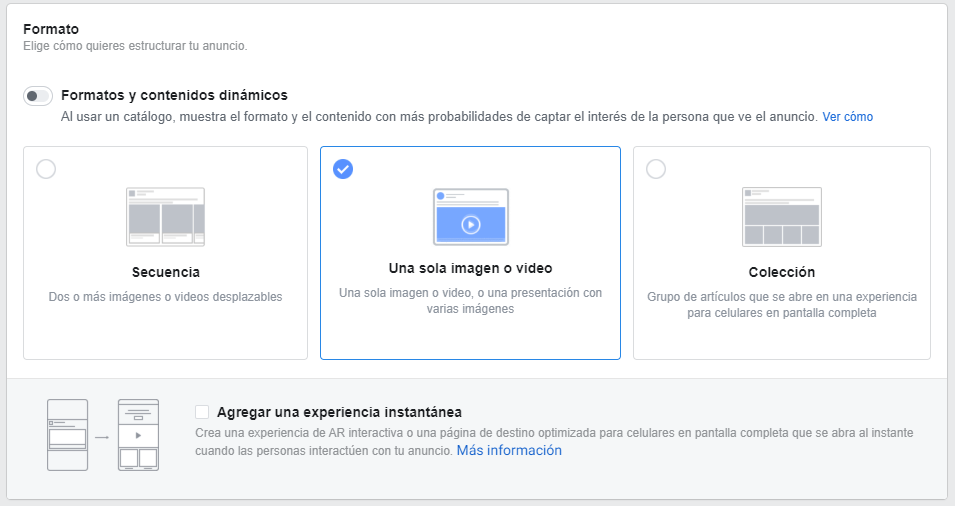
Then, we will upload the video or image you want to show in the ad:
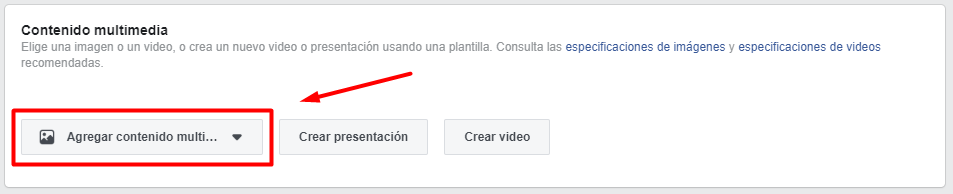
And finally, we will go through each of the fields of the ad, with the title, the description, the web destination (where will the users once they click on the ad), and define the call-to-action.
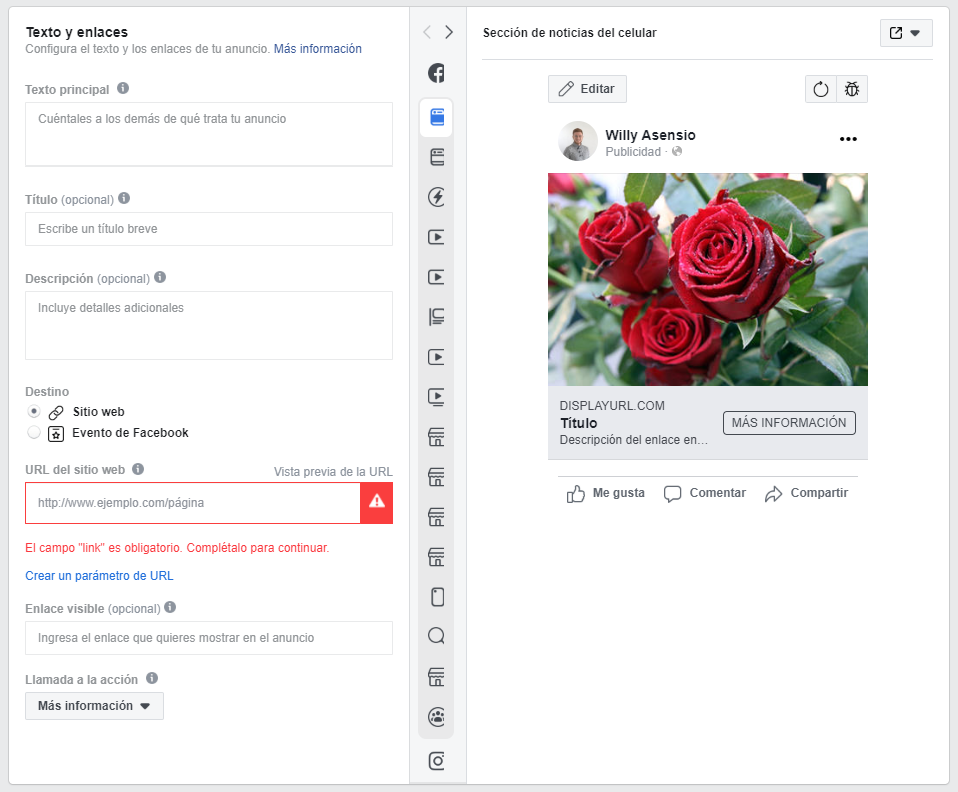
To conclude, Facebook gives us the possibility to choose the variants that we want to translate our announcement, and if you want to insert the pixel of Facebook. This pixel (recall that we have already spoken above about him), we are going to be useful to be able to trackear the user accessing our website, because the platform is going to go collecting data on this potential audience, in order to better hone the users to display the next ads that configueremos.